Selenium IDE is an Integrated Development Environment which is a firefox browser plugin and useful in record and playback the test cases which is recorded as per base Url.Selenium IDE providing options to add different addons to perform different actions using Selenium IDE.In this post, I'm going to show you How to take screenshot in Selenium IDE for failure steps,let's see below.
Selenium IDE Window
Steps to take screenshot in Selenium IDE
- Install Selenium IDE in firefox(In case not installed)
- Open Selenium IDE from Tools menu
- Below window will displays.
- Now open this addon screen to install Screenshot on Fail addon to firefox,
- After adding the Screenshot on Fail addon restart the Firefox browser.
- Now again open Selenium IDE and you will observe new red color icon beside Slow text.
- With this Screenshot on fail addon, you can edit the location of failure screenshot and you can view Failure report.
How to Do it?
Record any two or three lines scripts in Selenium IDE.Stop the recording.
Now edit the target in Selenium IDE ,In order to fail the script to take the screenshot.
Now click on Red color icon
Now run the test and you will observe that Failure is 1
Now go to Red color icon down arrow and click on View Failure Report,it will open as below screenshot.
In this path, you will see screenshot on Fail with the .png extension.
Please provide your suggestions/Comments or Any questions regarding above topic,in case you like above topic please share and Thank you for reading.
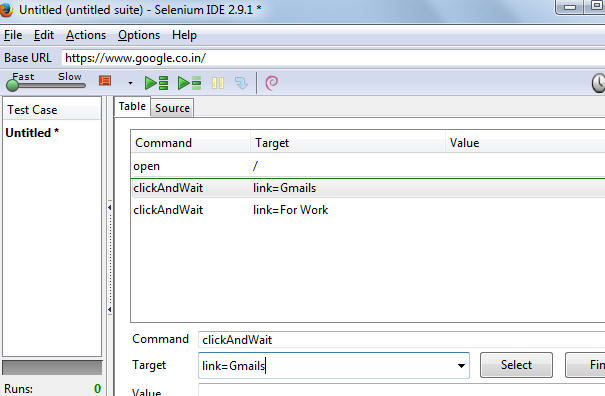





No comments:
Post a Comment